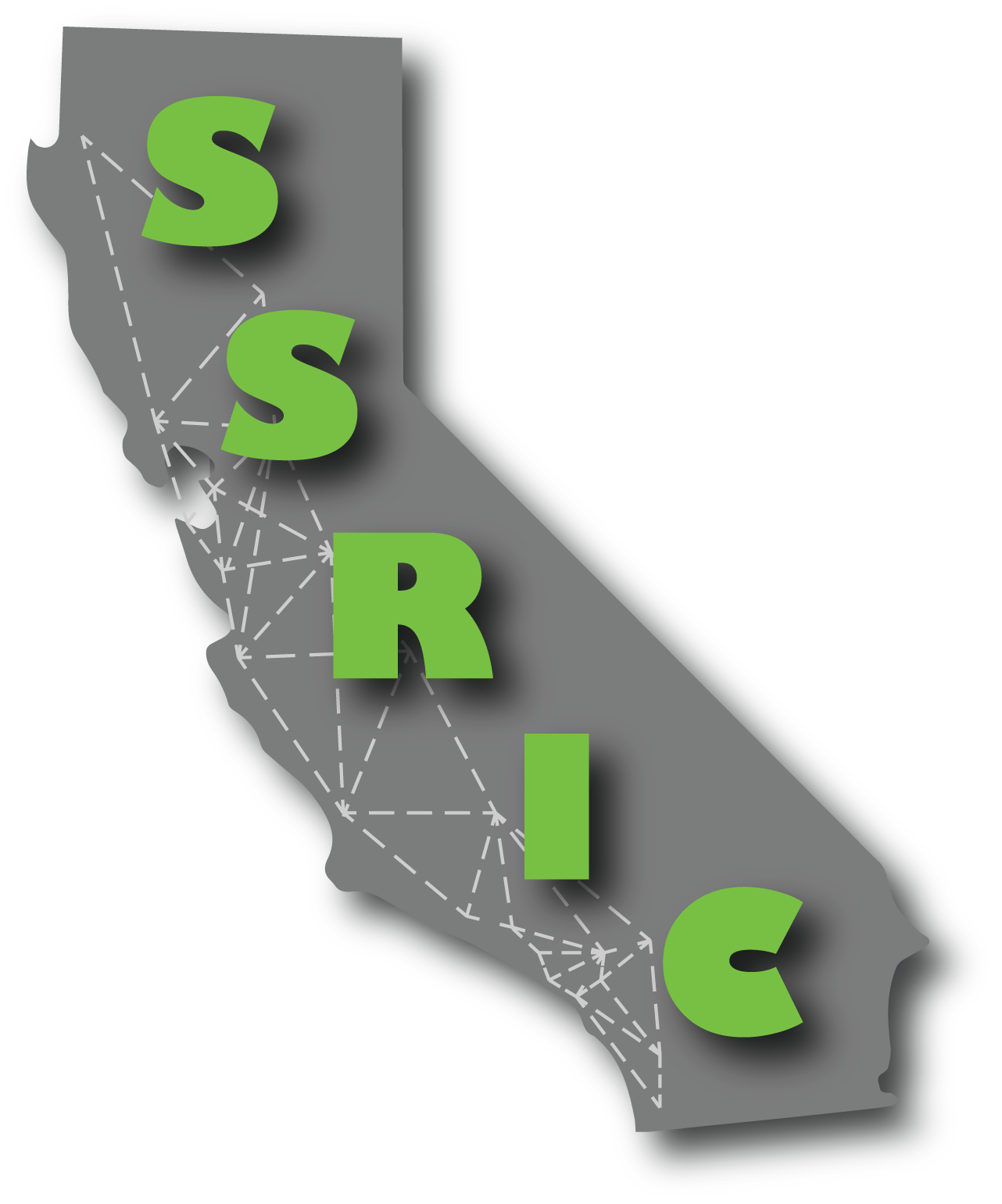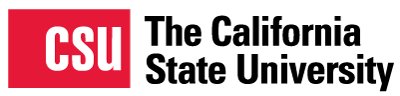With over 700 member institutions and over a half million files of social science research, the Inter-university Consortium for Political and Social Research (ICPSR) is the world's largest social science data archive. In addition to its own collection, the ICPSR also provides access to a large number of data sets from various partner institutions This link will take you to an external website in a new tab..
Through the CSU's membership in the ICPSR, students, faculty, and staff can download data from on campus.
ICPSR data are made available through a license to the CSU and are not to be provided to non-CSU personnel.
Downloading Data from ICPSR
Go to the ICPSR home page This link will take you to an external website in a new tab..
Log in (upper right corner) or, if you are a first-time user, create an account. Click on "Find and Analyze Data." You can then use any of the several options provided to browse for data, or you can search for data by entering key words (e.g., gun control) in the dialog box and clicking on "Search for Data." Find a study in which you are interested and click on the title. Choose the download option you want. Log in with your email and password or, if you are a new user, create an account. Read the terms of use and, if you agree, click on "I agree." Save the zipped file containing the information.
Syntax (Setup) Files
In some cases, you can download a file that can be opened directly in SAS or SPSS. In other cases, you will be provided with a fixed-format ASCII file and a SAS or SPSS command file. The instructions that follow apply to SPSS command (or “syntax” files). Once you have downloaded your files and, if necessary, unzipped them:
- Start SPSS and open the syntax file (the one with the “.sps” extension).
- Find the “FILE HANDLE” command and replace “data-filename” with the path to your data file (the one ending in “.txt”). For example, if you download ICPSR Study 4131 (ABC News Pennsylvania Poll, Sept. 2004) in a directory on your “C” drive called “Temp,” the path created will be "C:\Temp\5268001\ICPSR_04131\DS0001_ABC_News_Pennsylvania_Poll,_September_2004__\04131-0001-Data.txt." (This is admittedly pretty unwieldy, and it might be a good idea to move and rename the file before proceeding). The FILE HANDLE:
FILE HANDLE DATA / NAME="data-filename" LRECL=225.
would become:
FILE HANDLE DATA / NAME="C:\Temp\5268001\ICPSR_04131\DS0001_ABC_News_Pennsylvania_Poll,_September_2004__\04131-0001-Data.txt " LRECL=225.
- Find the “SAVE OUTFILE” command (probably the last one in the file), and replace “spss-filename.sav” with the name and path of the SPSS system file you wish to create. If the command is preceded by an asterisk, remove the asterisk. For example,
SAVE OUTFILE="spss-filename.sav".
would become:
SAVE OUTFILE="C:\Temp\5268001\ICPSR_04131\DS0001_ABC_News_Pennsylvania_Poll,_September_2004__\04131-0001-Data.sav".
From the menu bar, click on “Run” and “All.”
If no "SAVE OUTFILE" command exits, create one from scratch. Note that all SPSS commands end with a period.
For more information, go to Reading Raw Data Into SPSS This link will take you to an external website in a new tab. (Stanford, PDF)
Additional Resources
- ICPSR Home Page This link will take you to an external website in a new tab.
- Understanding ICPSR: Four "Tours" of ICPSR Research Data Services & Education Resources This link will take you to an external website in a new tab.
- ICPSR Data User Help Center This link will take you to an external website in a new tab.
- ICPSR Resources for instructors This link will take you to an external website in a new tab.
- ICPSR Bibliography of Data-Related Literature This link will take you to an external website in a new tab.
- ICPSR Member Institutions This link will take you to an external website in a new tab.
- Reading Raw Data Into SPSS This link will take you to an external website in a new tab. (Stanford, PDF)